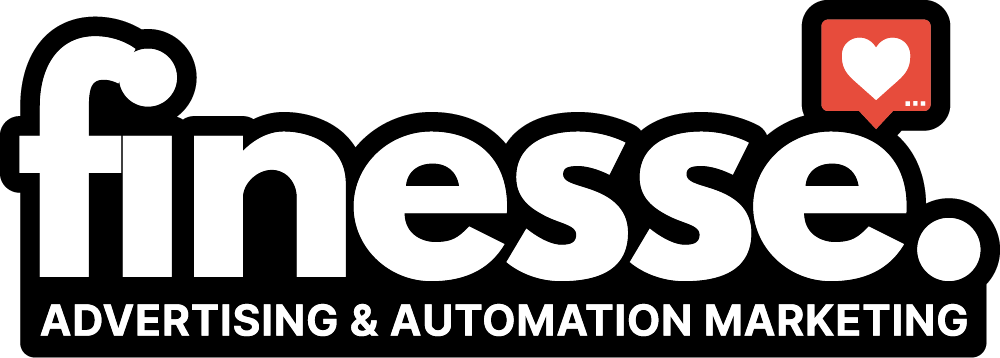Stay Informed
Insights, Tips, and Trends

How to Set Up Goals & Events in Google Analytics to Improve Your Tracking & Insights

How to Set Up Goals & Events in Google Analytics for Better Insights
Why Tracking Goals & Events in Google Analytics is Essential
Google Analytics 4 (GA4) provides detailed insights into user behavior, helping businesses understand what actions drive conversions. Setting up Goals and Events allows you to track important interactions like:
✔ Form submissions
✔ Button clicks
✔ Purchases & transactions
✔ Video views
✔ Time spent on a page
By setting up custom goals & events, you can measure marketing performance and optimize your strategies.
Step 1: Understanding Goals vs. Events in Google Analytics
Goals in Google Analytics
A goal tracks specific user actions that indicate success (e.g., a lead form submission or a completed purchase). Google Analytics 4 no longer has "Goals" like Universal Analytics but instead tracks conversions via events.
⚡ Events in Google Analytics
Events allow you to track specific interactions on your site, like:
Clicks on a CTA button
Video plays
Scroll depth tracking
File downloads
Step 2: How to Set Up Goals & Events in Google Analytics 4
1️⃣ Enabling Enhanced Measurement in GA4
GA4 automatically tracks basic interactions, but you need to turn on Enhanced Measurement for better tracking.
How to Enable Enhanced Measurement:
Open Google Analytics 4 and go to Admin → Data Streams.
Click your website data stream.
Toggle on Enhanced Measurement to track scrolls, outbound clicks, site searches, and more.
2️⃣ Setting Up Custom Events in Google Analytics
If the built-in tracking isn't enough, create custom events for more precise tracking.
How to Create a Custom Event:
Open GA4 → Click Events under the Configure tab.
Click Create Event → Add a name (e.g., form_submission).
Define the conditions, such as:
Event name: click
Parameter: button_text = "Sign Up Now"
Click Save and Mark as Conversion if it's a key action.
3️⃣ Setting Up Conversion Tracking in GA4
Once events are set up, track them as conversions:
Go to GA4 → Configure → Events.
Find the event you want to track as a conversion.
Toggle "Mark as Conversion" to ON.
Google will now count it as a conversion event in reports.
Step 3: How to Use Event & Goal Data for Better Insights
1️⃣ Track Performance in Google Analytics Reports
Go to GA4 → Reports → Engagement → Events to analyze user behavior.
Check which buttons, forms, or pages drive the most conversions.
2️⃣ Optimize Marketing Campaigns with Event Data
If a CTA button gets low clicks, test new copy or placement.
If users abandon forms, reduce form fields for a smoother experience.
3️⃣ Measure ROI with Conversion Tracking
Compare traffic sources to see which channels drive the most conversions.
Adjust ad targeting and SEO strategies based on top-performing content.
Conclusion
Setting up Goals & Events in Google Analytics 4 is essential for measuring website success, tracking conversions, and improving user engagement.
✔ Track key actions like form submissions & clicks
✔ Use data insights to optimize marketing strategies
✔ Improve SEO & content based on real user behavior
How Ads with Finesse Can Help You
At Ads with Finesse, we specialize in crafting ad campaigns that highlight the best customer experiences, ensuring your audience connects with your brand on an emotional level. Our team carefully selects authentic, high-impact reviews and seamlessly integrates them into your ad strategy.
Learn more about our services today and turn you Google Search into your most powerful marketing tool with Ads with Finesse.
Let’s create ads that resonate, convert, and build trust.
Check out our blog and services at adswithfinesse.com.
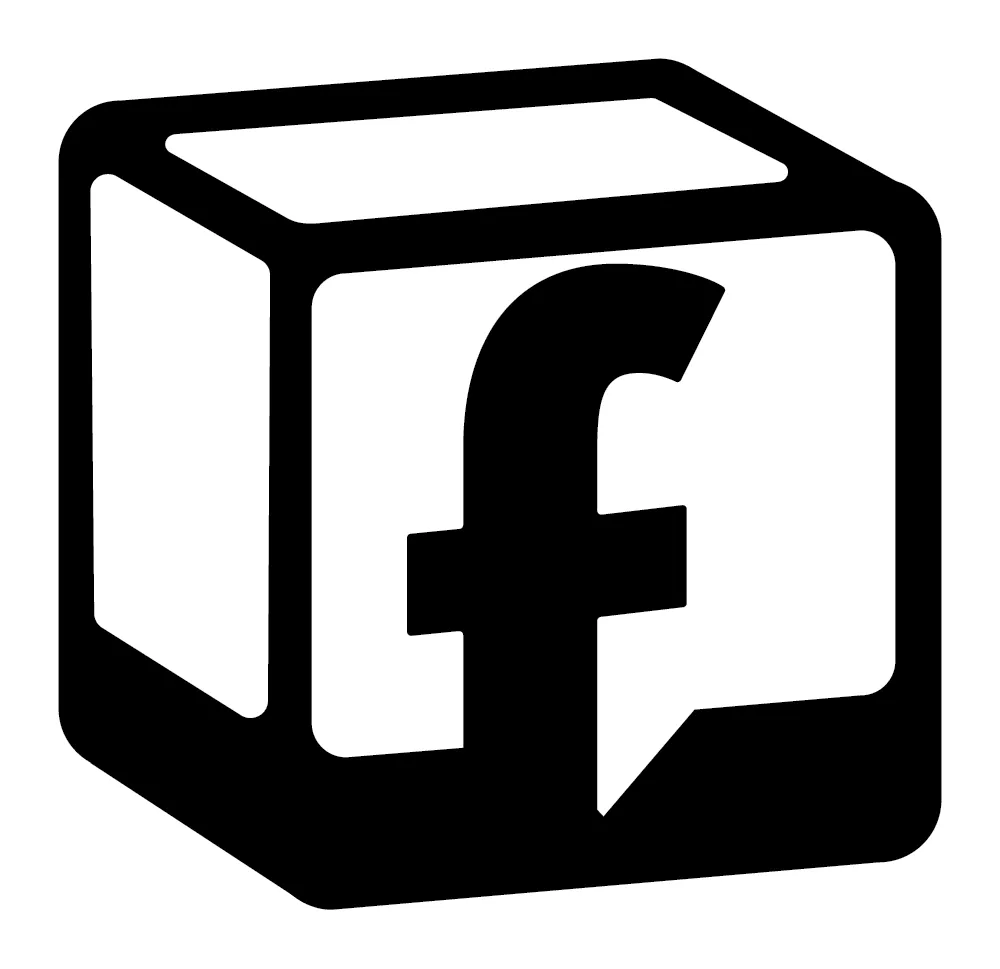
© 2024 Ads with Finesse | Terms & Conditions | Privacy Policy
Ads With Finesse continually stays up to date with Meta & Google marketing changes related to policies, tools, products and more.