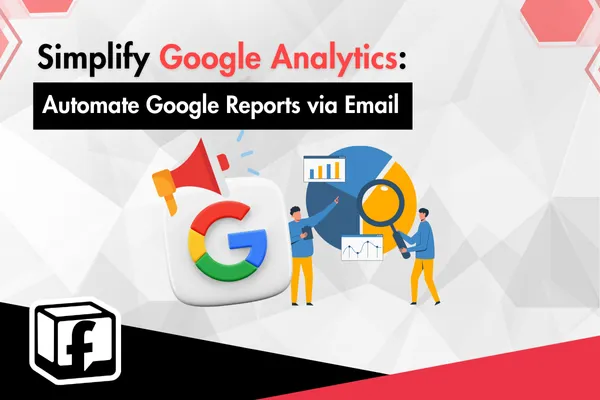
Simplify Google Analytics: Automate Google Reports via Email

How to Automate Google Analytics Reports with Scheduled Emails: A Step-by-Step Guide
In the fast-paced world of digital marketing, efficiency is everything. Manually pulling Google Analytics reports every week can be tedious and time-consuming. Luckily, there's a better way. With just a few steps, you can automate Google Analytics reports and send them directly to your inbox or team through scheduled emails.
This blog will guide you through setting up automation and show you how to streamline your reporting process to make data-driven decisions faster and with less effort.
1. Why Automate Google Analytics Reports?
Automation offers several key benefits:
Time-saving: Eliminate repetitive tasks.
Consistency: Ensure reports are delivered on time.
Improved accuracy: Reduce the chances of human error.
Better collaboration: Automatically share data with stakeholders.
Whether you're a solo entrepreneur or part of a large marketing team, automating your reports helps maintain a data-first mindset without added workload.
2. Tools for Report Automation
There are two main tools to automate and schedule Google Analytics reports:
Google Analytics built-in email scheduling
Google Looker Studio (formerly Data Studio)
Both options are free and user-friendly.
3. Method 1: Automate Reports Directly in Google Analytics
Step-by-step:
Log in to Google Analytics.
Navigate to the report you want to automate.
Click on the “Share” or “Email” button.
Choose your recipients, format (PDF/CSV), and frequency (daily, weekly, monthly).
Set a subject line and message.
Click Send to activate scheduling.
Tip: This is ideal for quick summaries or smaller reports.
4. Method 2: Use Google Looker Studio for Advanced Automation
Looker Studio provides more customization:
Combine multiple data sources.
Design visually appealing dashboards.
Schedule PDF reports to be emailed regularly.
Steps:
Create a Looker Studio report and link your Google Analytics data.
Customize charts, tables, and filters.
Click the dropdown next to “Share” → “Schedule email delivery.”
Set frequency, format, recipients, and message.
Bonus: You can schedule multiple reports to different teams with tailored insights.
5. Best Practices for Scheduled Reports
Include key metrics only: Avoid overwhelming readers.
Use filters: Segment by channel, location, or campaign.
Keep reports actionable: Highlight trends and changes.
Track opens and responses: Monitor engagement with the reports.
Conclusion
Automating your Google Analytics reports with scheduled emails not only simplifies your workflow, but it also empowers you to make faster, more informed decisions. Whether you're sending weekly email reports to clients or monitoring real-time KPIs, automation gives you back valuable time to focus on strategy and results.
By leveraging tools like Google Analytics and Looker Studio, you can ensure your team stays aligned and informed, without lifting a finger after setup. Start automating today and turn your analytics into a well-oiled machine!
How Ads with Finesse Can Help You
At Ads with Finesse, we specialize in crafting ad campaigns that highlight the best customer experiences, ensuring your audience connects with your brand on an emotional level. Our team carefully selects authentic, high-impact reviews and seamlessly integrates them into your ad strategy.
Learn more about our services today and turn your Google Analytics into your most powerful marketing tool with Ads with Finesse.
Let’s create ads that resonate, convert, and build trust.
Check out our blog and services at adswithfinesse.com.